When I originally started planning this series on Photography & Lightroom Organization, I expected to write just one post to cover all points. Now, I’m planning to write multiple, smaller posts that will be easier to digest and organize. I already shared the intro (which explains how this whole series came about), and now I’m ready to discuss my photography workflow. At first, my workflow was just going to be a simple sentence at the beginning of the Plan section, but after some thought, I decided that it could use some elaboration and a dedicated post. Plus, I was inspired by the workflow posts linked at the end of this post. Not to mention, I also thought this would be easier for people to share their workflows, since I’m hoping to get lots of reader feedback on each post of the series. You guys are a wealth of knowledge, and I love it when you share your know-how. Who knows? Maybe you’ll inspire me to change my workflow?
{I made a diagram for this post. Is my geek-ness showing yet?}
My Photography Workflow
- Take Pictures – Duh! You need photos to edit and organize. But, I often will shoot photos for multiple blog posts (or for personal use) in between importing to Lightroom. Some people like to shoot one set of photos and then import right away. 1photoshoot to 1 import. I just shoot whenever I feel like it and import when I have time. I can have photos from many different events on one card at one time. Currently, I have photos from about 10 recipes, 1 themed Zumba class, 1 wedding, and a couple random blog posts. I use Lightroom to keep these straight by organizing them at Import. Once I’ve imported all the photos from the card, I format the card in my camera to delete all the photos and make space for new ones.
- Import to Lightroom – Some people import their photos from their memory card to the computer and then to Lightroom. I choose to import straight to Lightroom. Since Lightroom is so powerful and actually creates your folder(s) on your computer and puts the images in them, I find importing straight to Lightroom saves a step. I add all my metadata and keywords during import.
- Work with Files – I do almost all of my photo editing in Lightroom. I go through all my photos, decide which ones to edit, and edit the selected photos.
- Export .jpgs – I export the edited photos as smaller-sized .jpgs for use in blog posts, etc.
- Clean Up – I usually wait until I’ve published the blog post for the related photos before I go back to Lightroom and clean-up those I don’t want to keep. I usually do this so if I change my mind about any photos while I’m working on the blog post, I can go back and select a different one (or a couple) to edit and export. Usually, once I’m done with the blog post, I know with more certainty which photos I want to keep and which I want to delete. I used to be lazy and skip this step, which helped my laptop filled up with superfluous photos quite quickly. Not good. Now, I delete extra photos almost immediately, and I find it’s much easier to do this as you go, rather than returning at a later date and reviewing old folders.
- Move External – I don’t have a good system at the moment for when I move photos to external storage. I just recently moved all my photos through 2011 to an external drive. So far, my computer is still pretty empty, so I’m in no rush to move the current photos off.
Please note: I went over each of these steps at a pretty high level because we’ll be discussing these in more detail in the other posts of the series.
While I was researching tips and tricks for this series, I stumbled upon these great posts on Photography Workflows, which you may also find helpful:
- Thomas Hawk’s Digital Connection – My Photography Workflow 2009
- Eric Scouten – Lightroom 2 Technique: How I Organize My Catalog and Why (2009 Edition) – Note: the post has a lot of great detail, but if you’re just looking for the workflow portion, it’s a piece of this whole post.
Next up in this series, I’ll go over:
- Folder and file naming conventions
- How to move folders without creating Lightroom errors
- How to work with your photos / deciding what to delete and keep
- Utilizing external storage (making space on your computer for more photos!)
- Advanced organization considerations
Reader question: What’s your photography workflow? Do you like it? What do you want to change or why do you use it the way you do?
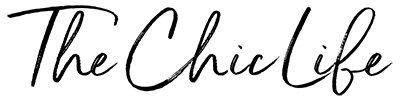

External drive or not… always make sure you have two copies of each file, each stored on a different disk. Ideally, keep one copy in a different physical location… although I’ve found managing an offsite backup is both complex and cost-prohibitive for me. I use two internal drives for my libraries, all backed up nightly to an external USB drive. Since I have my files in two places, I tend to skimp on the external drive and choose cheaper units, although this has recently bitten me — I went too cheap and ended up with a drive that failed in less than a year.
I believe lightroom can help with backups, but I use a free product called SyncBack to automate my backups.